Example: Create roles for multilingual content
Log in to add to favouritesPage last updated 28 May 2024
Managing content in multiple languages can easily bring on a headache for anyone responsible for content production. Hopefully, by the end of this article you'll understand how to setup the roles of authors, translators and approvers to manage your multilingual content.
We'll set up roles to support the following scenario:
- Authors that can create content in the core business language, but not publish or delete it.
- In the case of content that requires translation, the translators can translate the content for the languages they support, but never modify the default language.
- The approvers are the only people on the team who can publish content – they have to approve the content before it is published.
If you are following along with this article, we assume that you have a project with at least one content type that has an additional supported language.
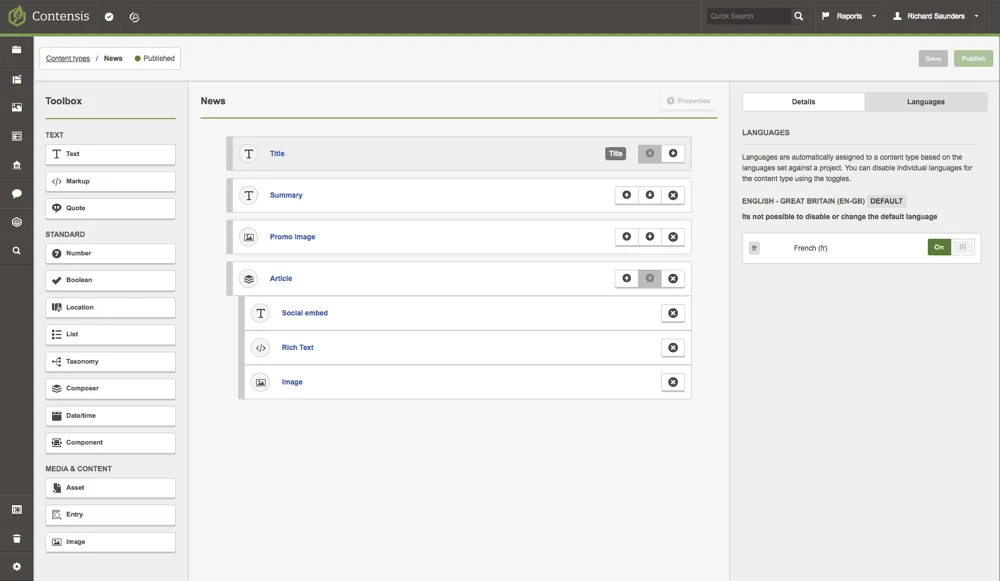
Creating the roles
We'll start the process by creating the author role. Head over to the roles screen by selecting roles from the Content types and entries drawer. If you don't see the roles option in the menu, you'll need to ask a system administrator to add you to the Roles Administrator group.
In the roles listing screen, select New role. Enter the name for the role. In this example we'll use the name News authors. You can provide an optional description to make it clear what the role is for.
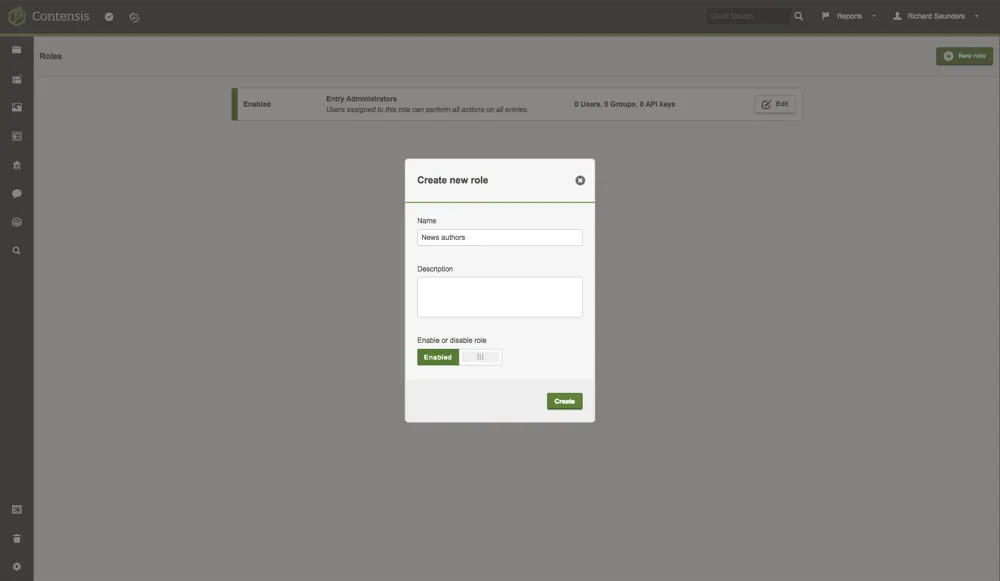
With the role details populated, press Create. The roles builder will be displayed.
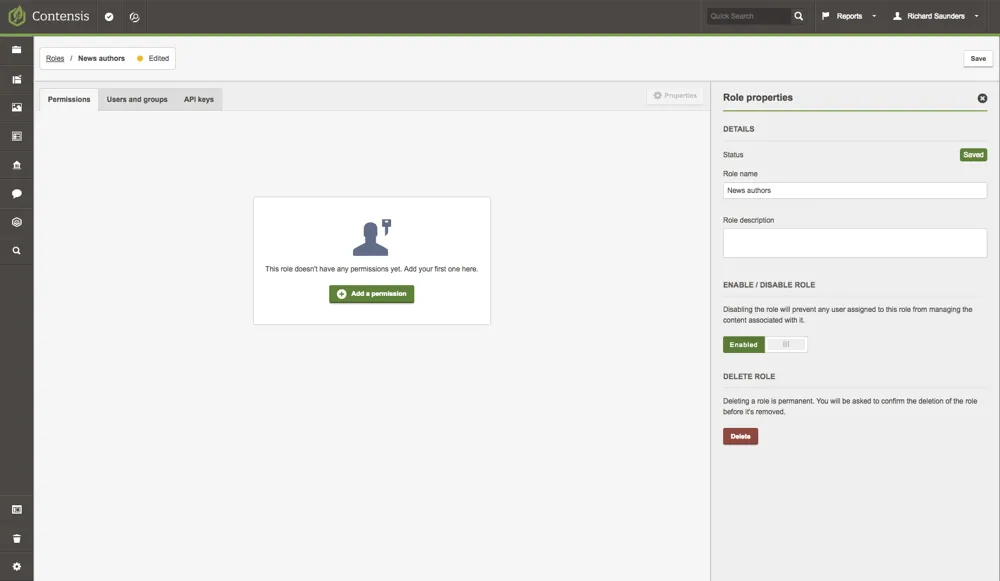
We can now begin the process of assigning the permissions for the role. Pressing Add a permission will add a new permission to the role and the permissions panel will be displayed.
Select the content type that you want to set permissions for from the dropdown list, in this case the News content type.
A list of events will be displayed following the selection of the content type. Permissions are explicitly set, by default permissions for events are switched off. Toggling the permission turns it on. For the author content type we'll enable the following permissions:
| Create | Save | Submit / revoke | Approve / decline | Delete | Language |
|---|---|---|---|---|---|
| ✅ Yes | ✅ Yes | ✅ Yes | ❌No | ❌No | Default English - Great Britain (en-GB) |
As our content type has additional supported languages set up, we choose English as a supported language for the role.
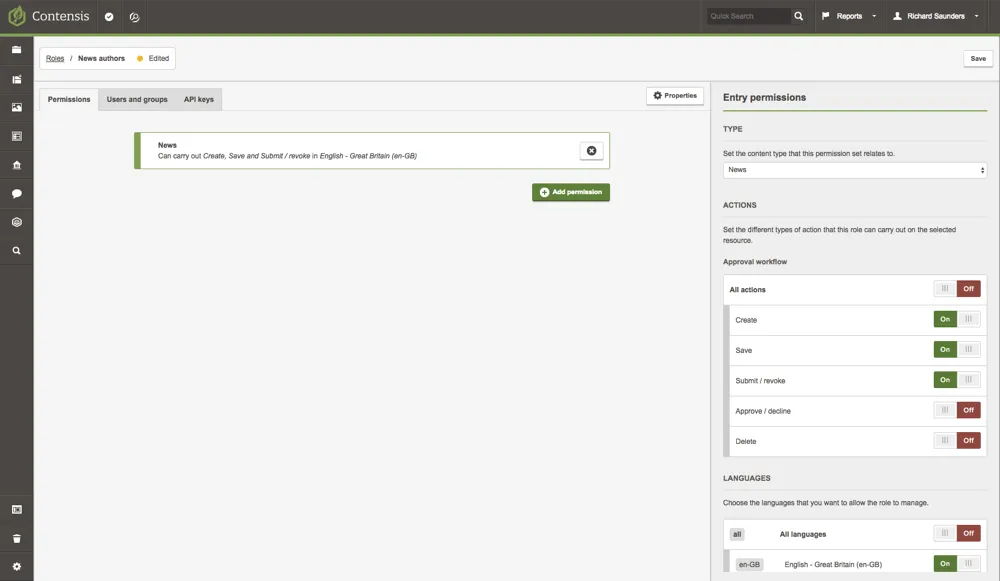
With the permissions now set up for the News authors, we'll press Save and begin to assign users who can carry out the actions assigned to the role.
Selecting the Users and groups tab will display two empty lists. One for users and the other groups. For this example we'll type the name of a user in the users search box to add to the role.
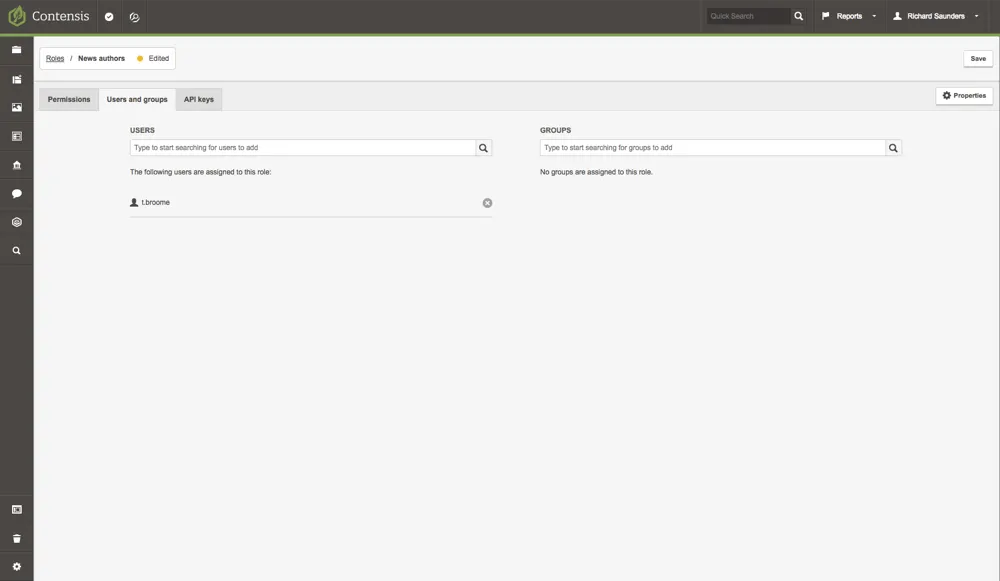
With the user assigned, and role permissions set we'll press Save and move on to creating the next role.
The translator
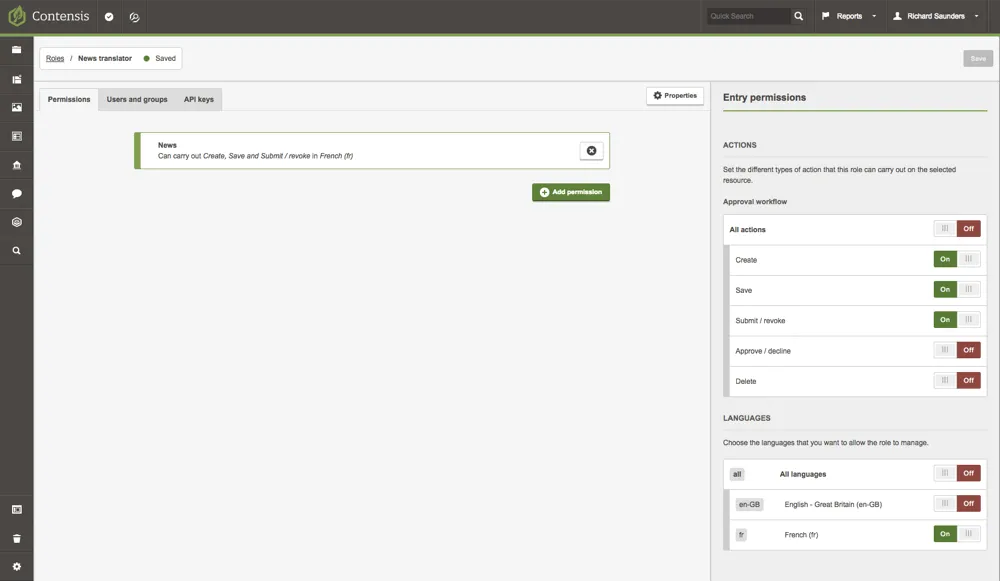
We can repeat the process for the translator, but this time we'll select a different language than the default, choosing French - France (fr) but keeping the same event permissions, and choose a user that is responsible for the French content.
| Create | Save | Submit / revoke | Approve / decline | Delete | Language |
|---|---|---|---|---|---|
| ✅ Yes | ✅ Yes | ✅ Yes | ❌No | ❌No | French (fr) |
A multi language approver
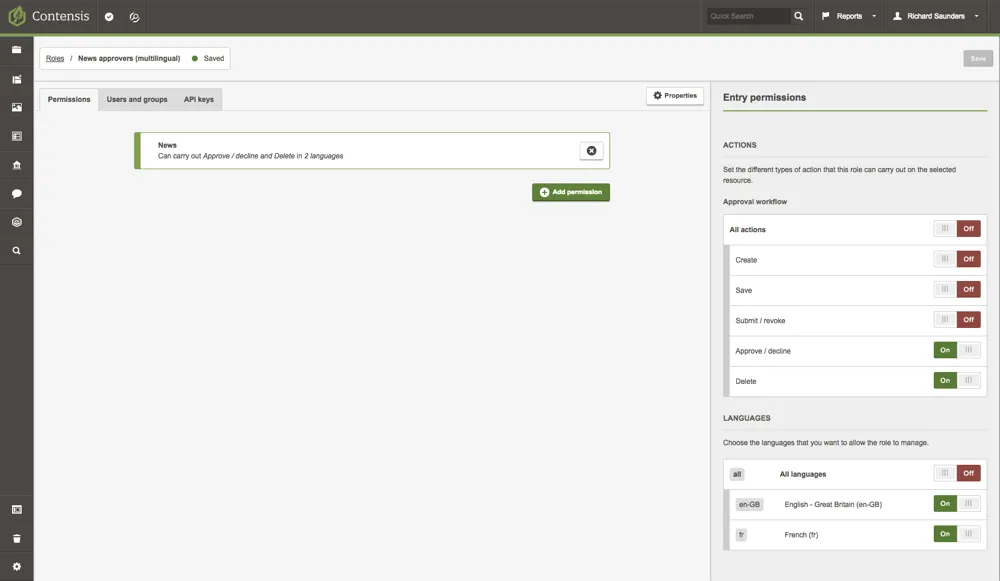
The approver role has a completely different set of permissions, but the process is the same. In the case of an approver, we'll set the permissions of Approve/decline and Delete and choose both English and French languages. The user that we assign to the role won't be able to create entries, save any changes, or submit the content for approval.
| Create | Save | Submit / revoke | Approve / decline | Delete | Language |
|---|---|---|---|---|---|
| ❌No | ❌No | ❌No | ✅ Yes | ✅ Yes | Default English - Great Britain (en-GB) French (fr) |
This role assumes that an approver understands both English and French content, however you could setup alternative roles to separate language approval.
Testing the roles
Once the roles have been set up, you should have following roles defined:
- News author – can create, update and submit English news content.
- News translator – can create, update and submit English content, but not update or create content in the default language of the news content type.
- News approver (multilingual) – can Approve/decline and delete content in English and French for the news content type.
The Contensis interface will adapt to the permissions that are assigned to the role for the logged-in user.
The following screenshots provide a snapshot of how the interface will be displayed for the different users that have been assigned to the role.
Author
Authors listing view
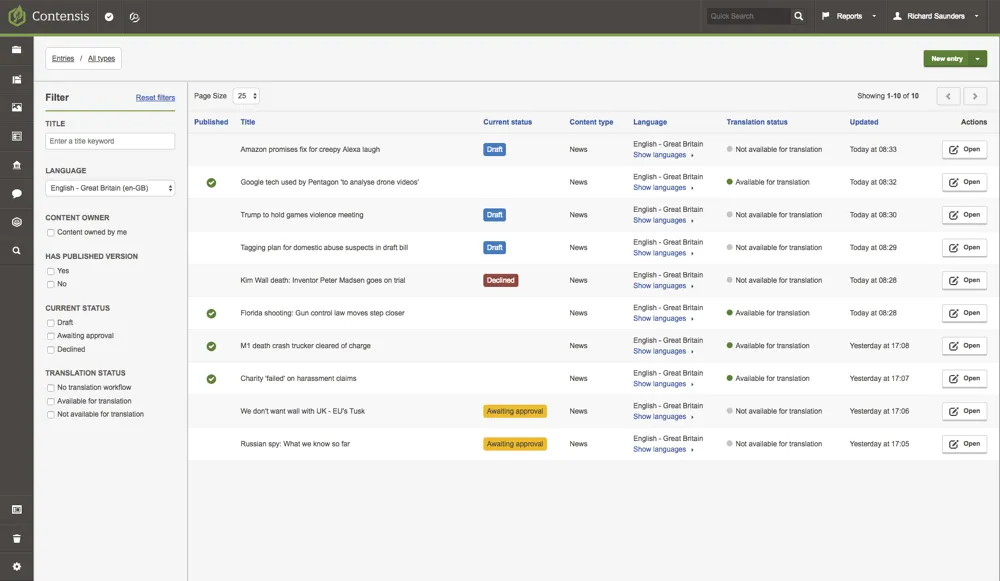
Authors editor view
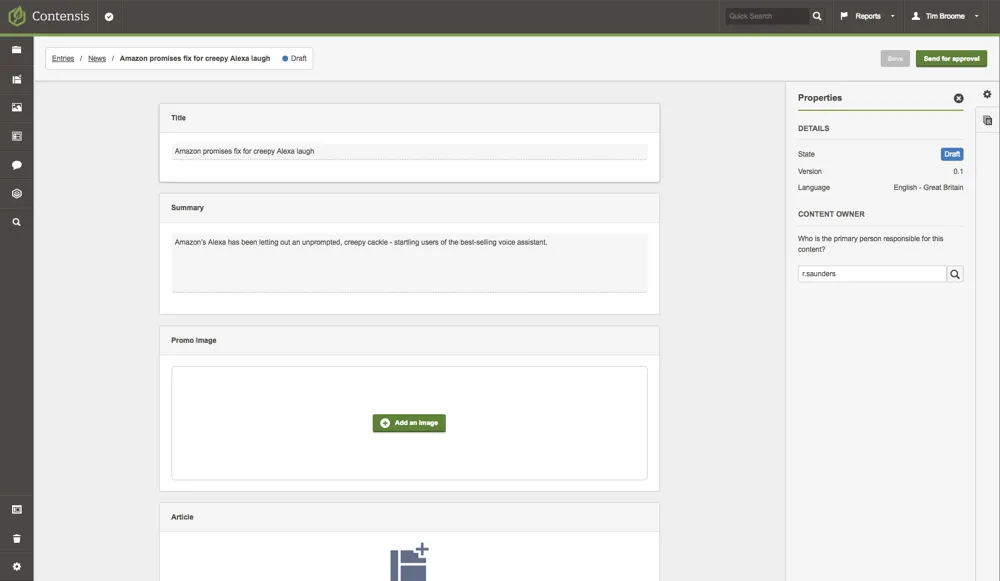
Translator
Translators listing view
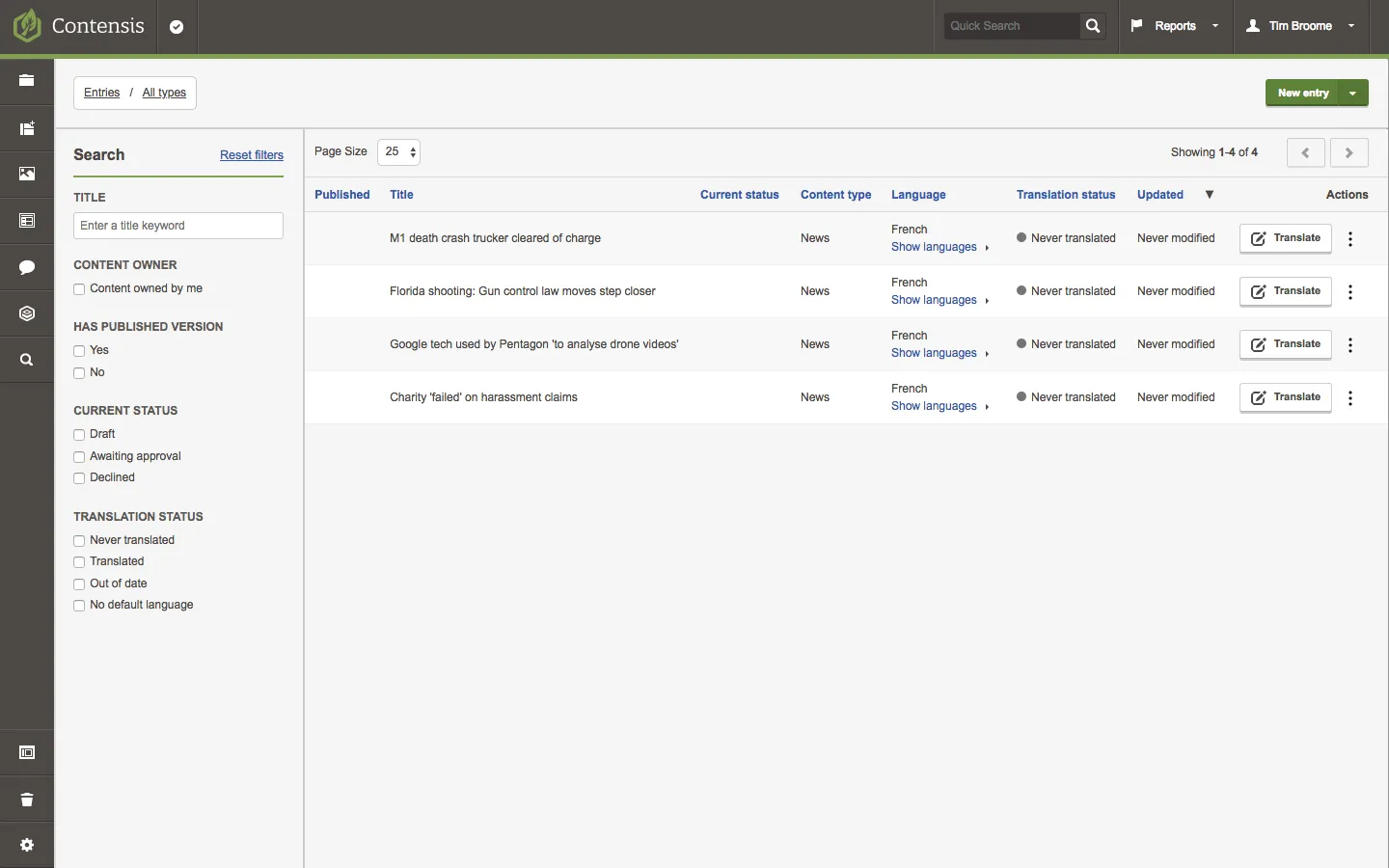
Translators editor view
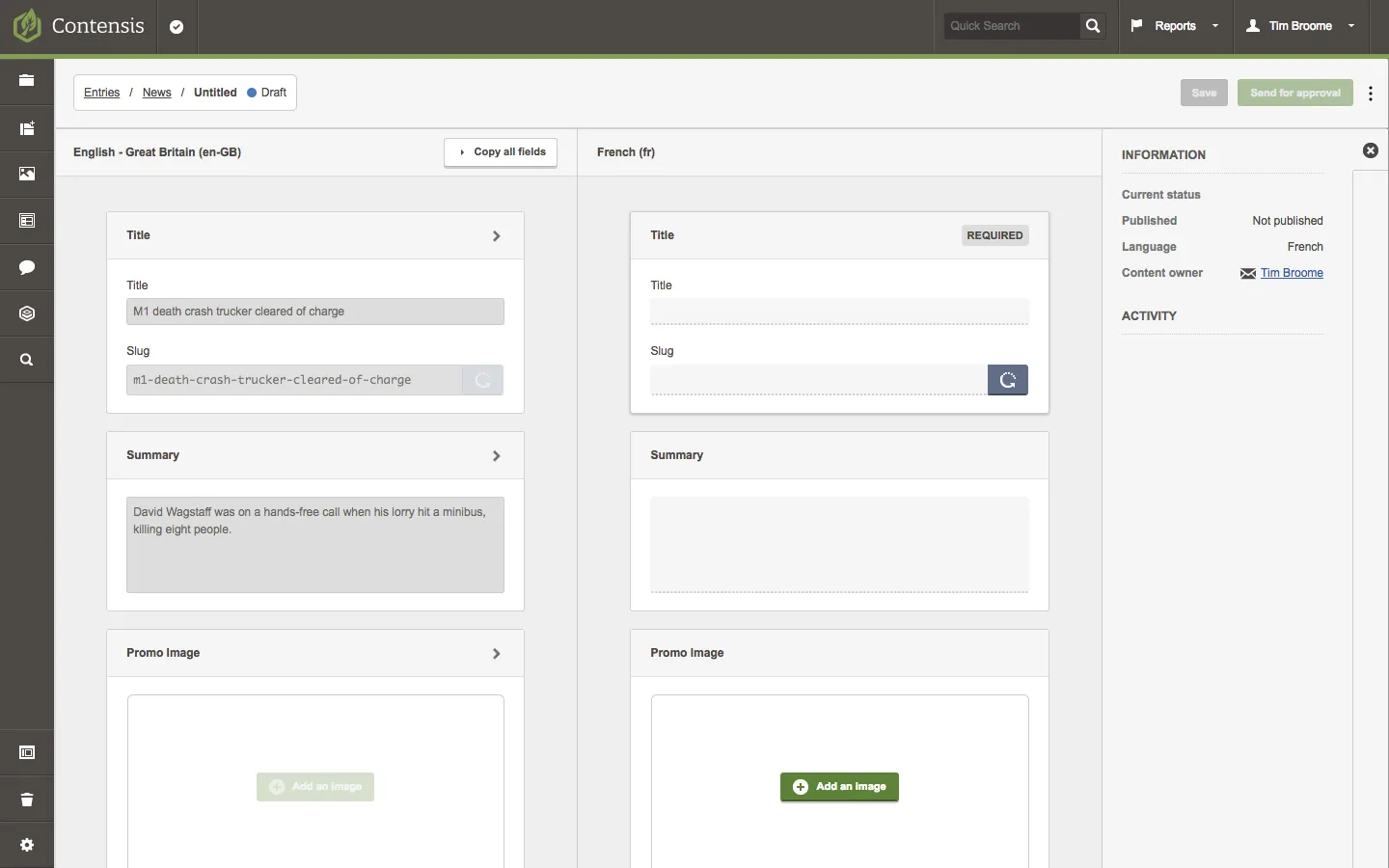
Approver
Approvers listing view
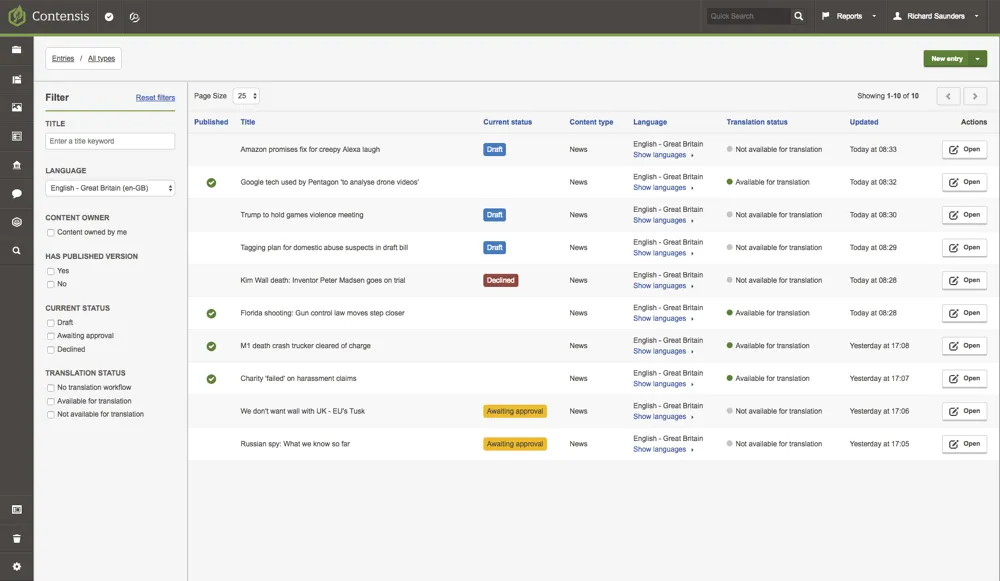
Approvers editor view
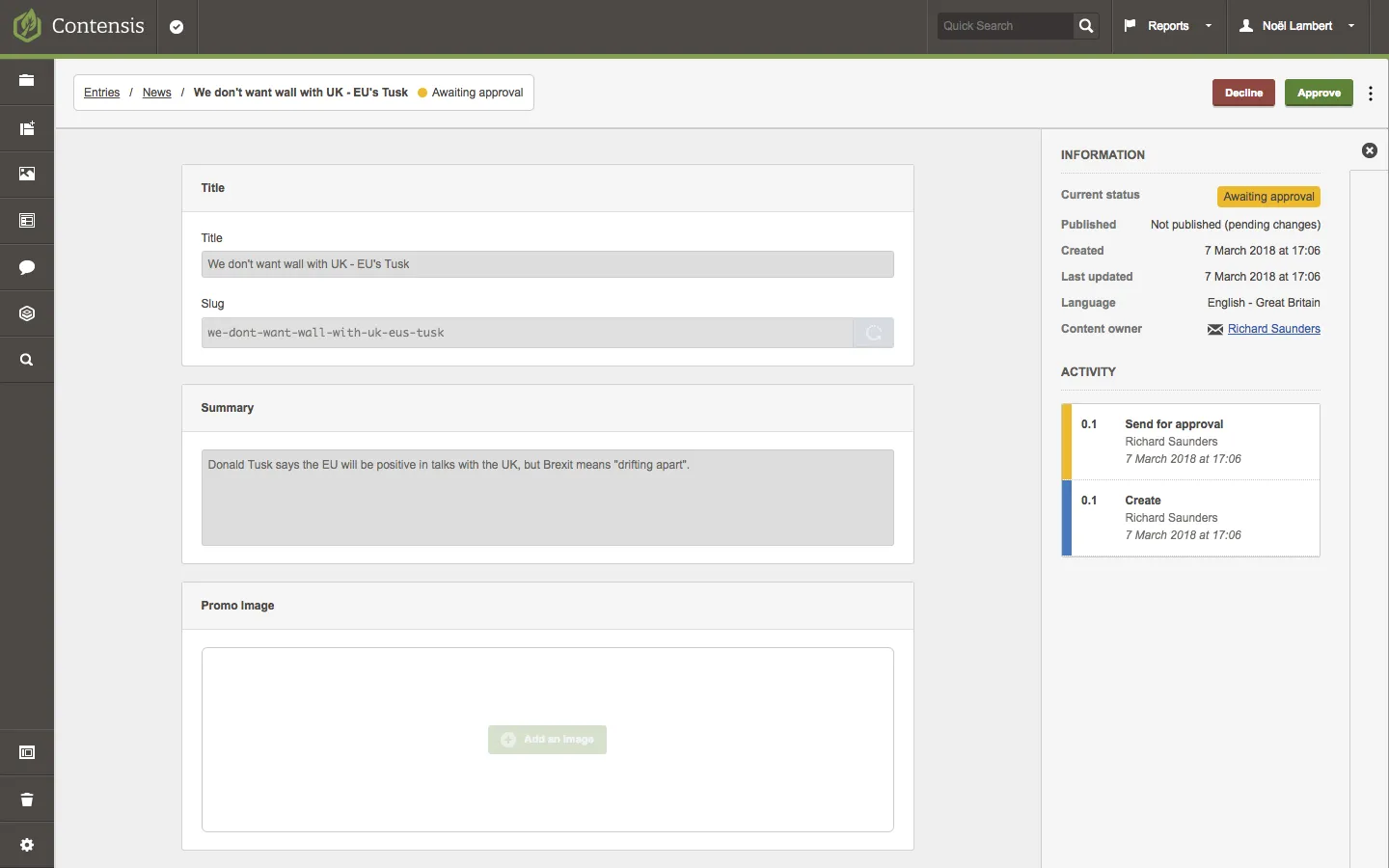
Summary
We've created three roles that give different permissions to the same content type that separate the responsibility of producing multilingual news content.
These roles could be easily be expanded to support additional content types or different permissions. When experimenting with these roles for the first time we recommend assigning users that you can use to test the role to prevent any unauthorised access.
For a detailed breakdown of the stages of creating a role, take a look at our roles and permissions articles.

