Markdown field
Log in to add to favouritesPage last updated 10 December 2024
The Markdown editor allows you to write blocks of content using the Markdown syntax. Contensis uses the SimpleMDE Markdown editor as it provides a rich toolset, including a full-screen mode.
Limitations
The content entered into the Markdown editor is stored and returned through the Delivery API as pure Markdown. Any links or images referenced in the Markdown editor have to be external as we do not parse the Markdown content.
Appearance
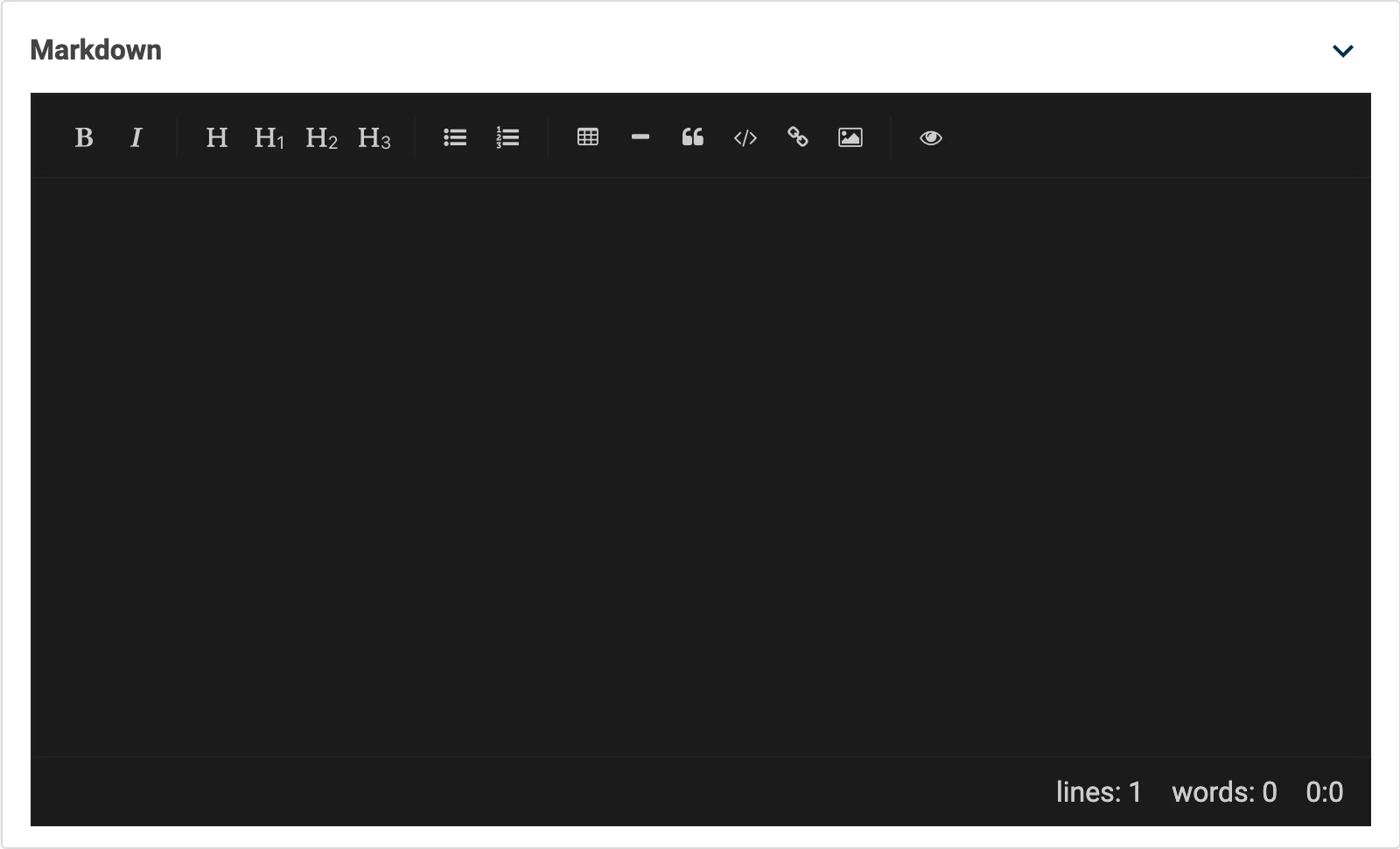
Settings
| Setting name | Summary |
|---|---|
| Name | A text label to identify the field in an entry. |
| Field ID | A sanitised name to be used by the API. |
| Read only | Prevents authors from editing the field in the entry editor. |
| Allow multiple items to be added | Sets the field to be repeatable, allowing an author to create a list of items. |
Supported validation
This field editor supports the following validation methods:
Properties
Common properties
| Property name | Summary |
|---|---|
| Content guidelines | Provides guidance to an author for the expected content that the field should contain. |
| Size | Determines the size of the rendered editor in the entry editor. The default value is set to Medium. |
| Field visibility | Determines if the field should be displayed in the collapsed state when opening the entry editor. |
Show toolbar
This setting lets you prevent the editor toolbar from being displayed. This would require an author to understand how to write in the Markdown syntax.
The default is set to Off.
Show status
This setting changes the visibility of the character and word count below the Markdown editor.
The default is set to Off.
Allow fullscreen
It's possible to edit Markdown in a full-screen window within Contensis. This setting determines if authors should be allowed to enter full-screen mode.
The default is set to Off.
Dark theme
This setting changes the Markdown editor to user the dark theme, rather than the default white theme.
The default is set to Off.

