Page last updated 12 March 2025
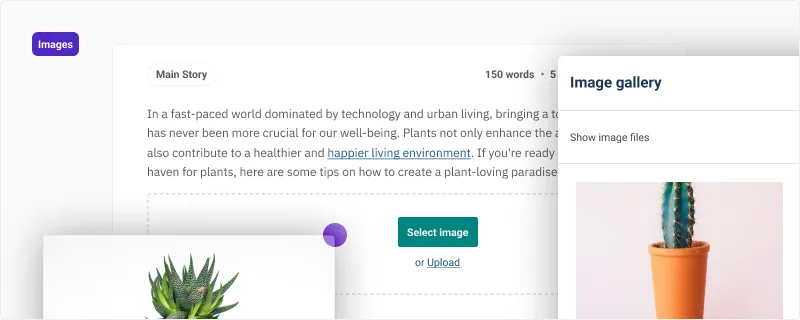
Not all content is plain text! Adding images to Canvas is as simple as inserting an image block, and allowing authors to upload or select existing images from Contensis. Contensis managed images can be cropped and validated to meet strict content design guidelines.
Add an image into the Canvas
There are multiple ways that images can be inserted into the Canvas.
Using the forward slash / command
Type /image and press Enter. An image field will be added to the Canvas where you can either select an image from the image gallery, or alternatively upload an image if enabled.
Drag and drop
If image uploads are enabled, then you can drag and drop an image from you desktop directly into the Canvas to insert a new image.
If you drag and drop multiple images on to the canvas they will be added to the canvas as individual images.
Markdown shortcut
If you are familiar with Markdown, or you are copying a document from another application, images formatted in markdown syntax will be inserted as external images.

Supported validation
Images support a number of validation methods.
Managed or External images
You can choose if images must be managed by Contensis or allow externally referenced images in your content. If you choose to disable a particular type, existing images will be removed from the Canvas on save or paste.
Alt text required
The alt text can be set to required, preventing an entry from being published until it is populated.
Caption
The caption can be set to required, preventing an entry from being published until it is populated.
Dimensions
The dimensions property allows you to set the expected image dimensions for the field. The setting also determines what images are displayed in the image gallery, filtering out any images that do not meet the requirements.
Supported properties
Upload
The upload property allows you to set if an author should be allowed to upload images to the Canvas. Images will be uploaded to the folder set in the search box. The ability for a user to upload an image is determined by their role permissions.
Limit the display of images
This property determines which images should be displayed in the image gallery for the Canvas. All images in Contensis are shown by default.

