Contensis 16 – a new Canvas editor, workflow improvements, and email notifications
Modern headless CMS platforms like Contensis provide almost endless benefits for fast-moving enterprise organisations. From better agile adoption and faster development cycles to greater content reuse and organisation, separating your content from your presentation layer allows you to deliver the kinds of experiences your users expect and helps drive forward your digital goals.
However, the rapid pace of change has meant some stakeholders have been left behind by the switch from traditional to headless platforms.
Our recently released deployment platform, Blocks, has made it easier for organisations to manage the deployment of their code and solves the problem of release control and visibility for teams.
And today, we’re making it easier to create and manage long-form content with the launch of Canvas – our new modern rich-text editor. Canvas provides a distraction-free interface for creating long-form structured content that can be delivered anywhere as clean JSON, making it easy for developers to style and render as appropriate for each situation.
This release also includes new workflow, notification and website management features – email notifications, a dashboard to view your latest comment and entry activity, and the ability to manage domains and SSL certificates from Contensis.
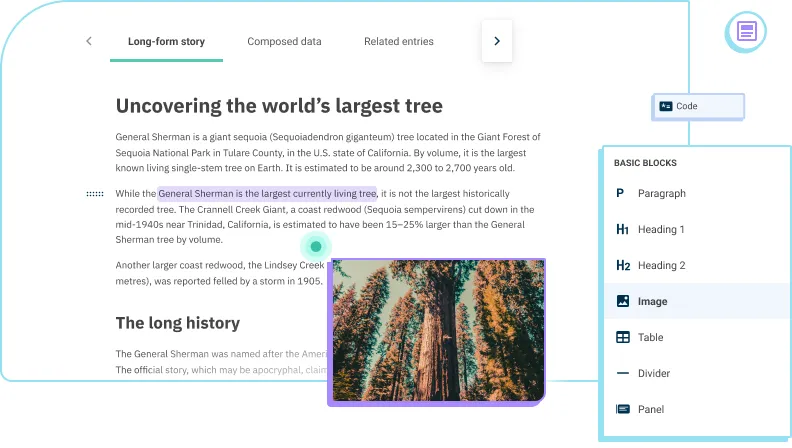
Streamline long-form content creation with Canvas
Our new Canvas editor is for content that doesn’t make sense to be broken down into fields.
While Contensis’ composer editors are great for creating componentized content such as landing pages, they are less ideal for crafting long-form single-use content like blog articles, policies, or other documentation.
Canvas, on the other hand, is built from the ground-up for creating long-form content. In fact, we’ve built our own schema because we couldn’t find an existing schema that gave us the flexibility and consistency we wanted.
Whether you’re writing directly in the editor or pasting content created elsewhere, Canvas enhances your creative process rather than getting in the way.
Read more about Canvas in our dedicated blog.
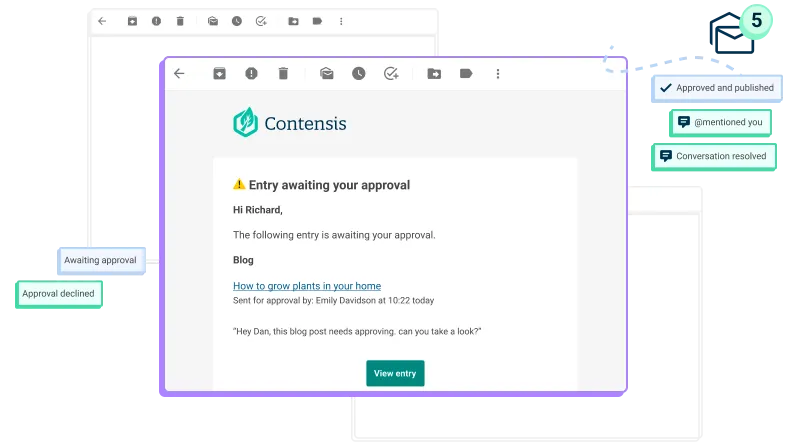
Stay up to date with new email notifications
To help you manage all of the new content you’ll be creating with Canvas, we’re also introducing new workflow features, including new email notifications.
You can now opt in to receiving actionable email notifications based on events in your content workflow. And, following the introduction of commenting in the last release of Contensis, email notifications will now inform you when you are mentioned in a comment or a discussion that you are part of has been resolved.
Depending on the roles you belong to, there are 6 events that will trigger notifications:
- Content awaiting approval – Content is awaiting your approval, either because it’s been sent to you directly or because you’re a member of a role with approval permissions for that content type.
- Content approved and published – Content you submitted for approval has been approved and is now published.
- Content published by schedule – Content you scheduled for publication has now been published.
- Content declined – Content you submitted for approval has been declined.
- Mentioned in a comment – Another Contensis user in your organisation has @mentioned you in a comment.
- Discussion resolved – A discussion you are part of has been resolved.
You can opt into and out of email notifications in your profile settings. Turning off your email notifications can be helpful if you mostly use a messaging app like Slack or Teams rather than email and you’ve already configured a Contensis webhook to send you notifications through that service. Turning off notifications in this scenario would stop your email inbox from filling up with notifications you’ve already seen and acted on from your messaging platform.
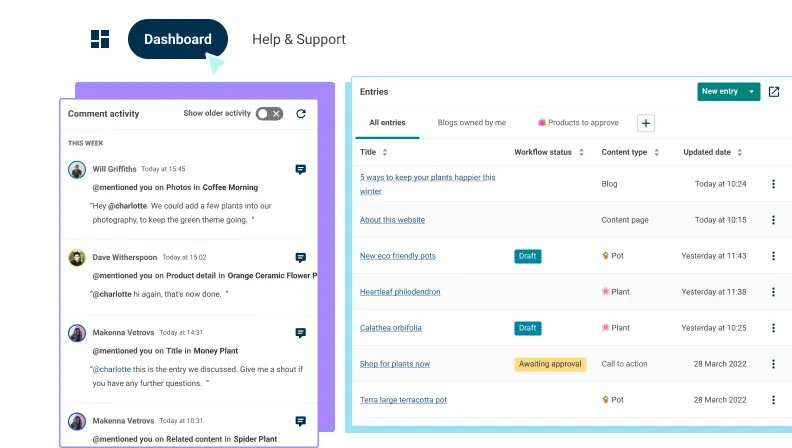
View all of your latest activity in your dashboard
A lot goes on every day in an enterprise project. Content might be submitted for your approval, it might come up for review, and since the introduction of commenting in Contensis 15.5, colleagues might mention you in discussions.
To help you cut through the noise, we’re introducing a new dashboard to Contensis to surface comments and entries that require your attention.
The comment activity panel in the dashboard lets you know when you’ve been mentioned in a conversation, shows new comments added to a conversation since your last reply, and flags conversations you were involved in that have been resolved. When a comment requires action from you, or you just want more context, you can select it to open the entry where the comment was made.
Meanwhile, the entry widget gives you the ability to display saved views of your content to provide a quick oversight and summary of your most commonly used entries. Add tabs for saved views that have either been shared with you or that you’ve created yourself in the entries listing. Want to refine a view? Open it in the entry listing screen with a single click and apply further filters. Need to create a new entry? Press the dropdown next to the New entry button for a list of your favourite content types, or hit the main button to open the full list of available content types.
When you log into Contensis for the first time after upgrading to Contensis 16, you’ll be prompted to choose whether to use the new dashboard or the entries listing screen as your default home screen. You can change this at any time from your profile settings.
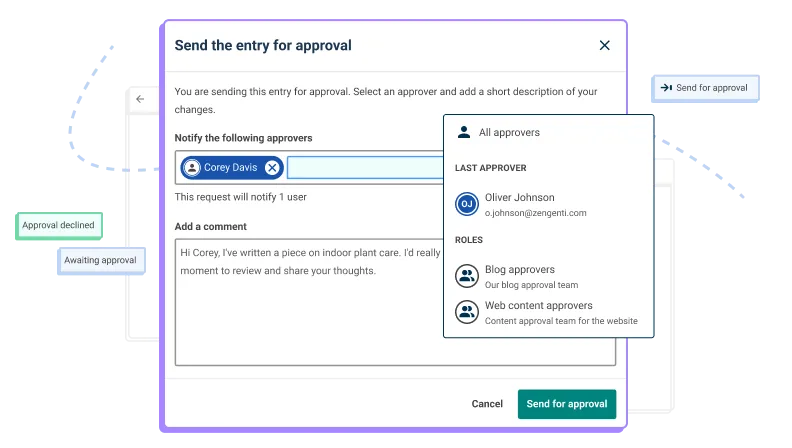
Speed up publishing with new approval options
As well as introducing notifications and surfacing content awaiting approval in the new dashboard, we’ve been looking at other ways to streamline your content approval workflows.
Approve and publish content directly
While we think it’s best practice to have somebody else check your content before you publish it, we recognise there are times when this might not be practical. If you fix a simple typo on a page that’s already been approved and published, for example, it probably doesn’t need to go to somebody else for approval before you publish your changes.
In this scenario, if you have approval permissions for the entry you’re editing, you can now approve and publish the entry at the same time using the new Approve and publish button. Of course, the Send for Approval button is still there if you'd prefer another user to review your content before it goes live.
Send approval requests to specific users
Roles offer a granular way to control who can approve content, but depending on your content model and organisational setup, you could end up with a large number of users with the ability to publish particular content types. While each of these users has permission to approve entries created from a content type, they might not be responsible for or qualified to approve every entry created.
To address this, we're introducing the ability to send approval requests to specific users. Now, when you send an item for approval from within the entry editor, you'll be able to select a particular approver to review your content. This can be the last approver of the entry, any user belonging to a particular role, or a set of individual users you want to review your content.
This is particularly useful when you have a devolved publishing model and are managing a large amount of content using a single content type. Take a university that manages its courses using a content type called Course, for example. Certain members of every faculty will need permission to approve and publish their respective course entries. However, they probably won’t be qualified to publish other faculties’ entries – even though they have the ability to do so. Without approval requests, all users see every single entry that is submitted for approval, potentially desensitising them to entries that actually do require their attention.
Approval requests mean an author from the Science department who has edited an entry for a course in Physics will be able to send that entry directly to another member of the Science department for approval – reducing unnecessary notifications for other users with approval permission for the Course content type and potentially speeding up the approval process.
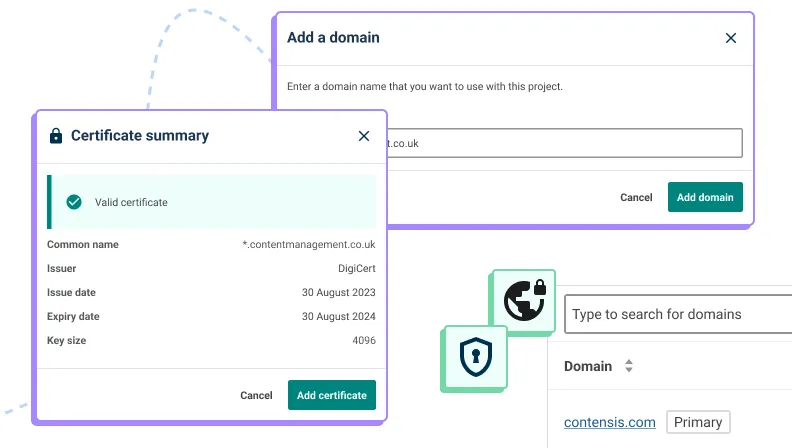
Manage your domains and SSL certificates in Contensis
If you’re a system administrator, you can now easily manage your domains and SSL certificates from Contensis.
To add primary and additional domains for your project, head over to the project settings panel. Once you add a domain, you can view its DNS and SSL certificate status, the number of redirects it currently has, and its expiry date.
You can upload SSL certificates from your environment settings, where you can also view all existing SSL certificates and understand when they expire.
In a future release, we’ll be adding support for email notifications to warn you when domains and SSL certificates are due to expire.
Upgrade now
If you are a cloud customer, you can raise a support request today to schedule an upgrade to Contensis 16.
If you are currently using an on-premise version of Contensis, and want to find out more about moving to our cloud platform and how you could benefit from Site View, Blocks, and other new features, get in touch to arrange a call from your account manager.


